Scan barcode
App

If you do not have access to the App or Play Store, you can still use The StoryGraph as an app. See below for installation instructions.
It’s not a standard bookmark, and it doesn’t just make your mobile browser full screen.
It looks and behaves just like an app.
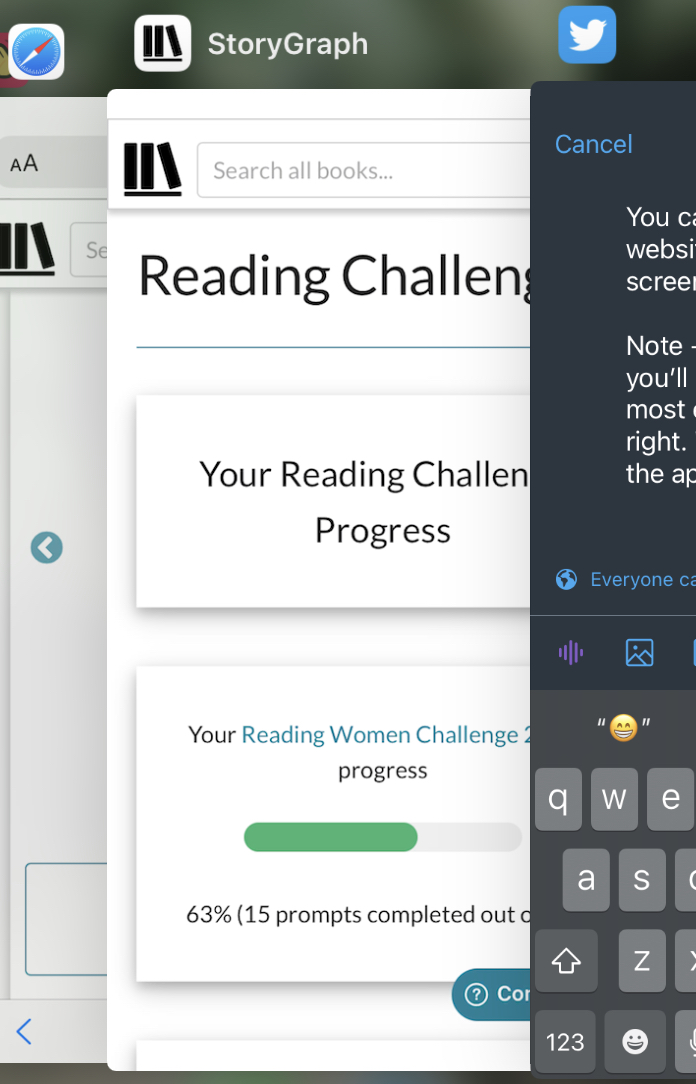
Check out our instructions below for installing the app on your iOS, Android, or alternative device.
iOS
Open Safari (this won't work on Chrome, unfortunately!) and navigate to app.thestorygraph.com.
Then, click on the "share" icon at the bottom of the screen.
Select "Add to Home Screen".
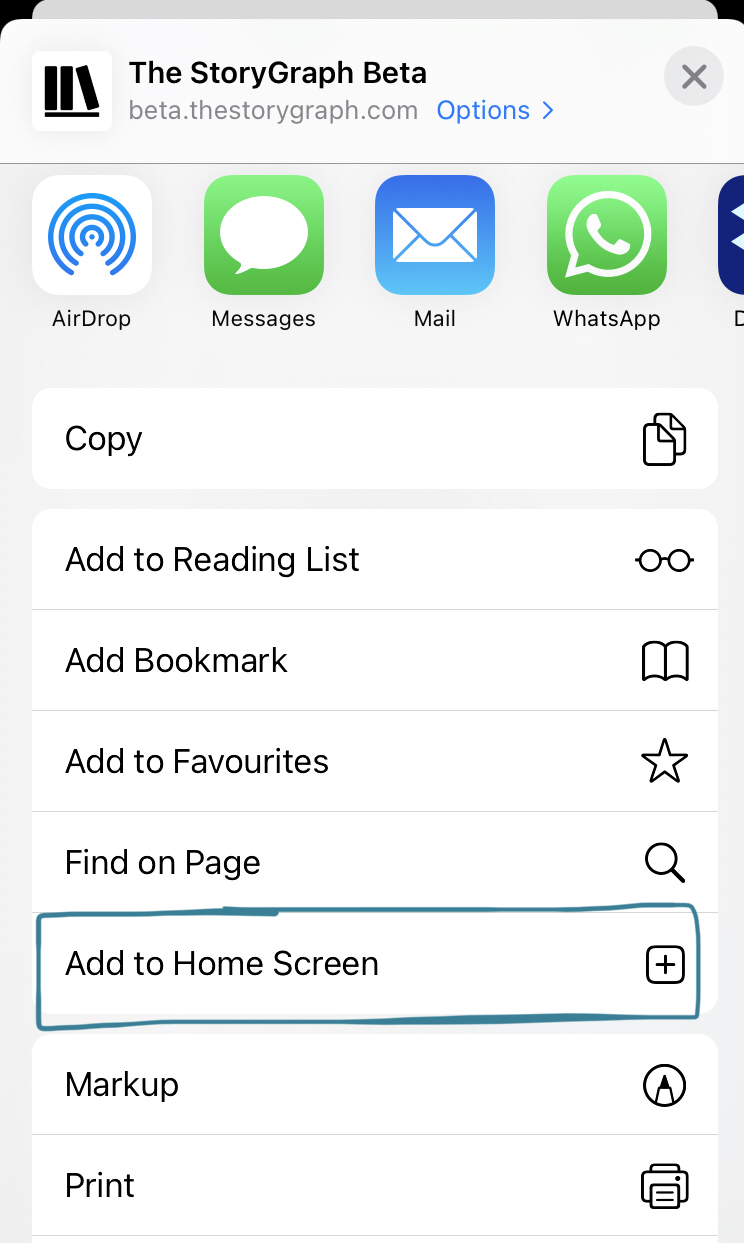
Click "Add" in the top right-hand side of the screen.
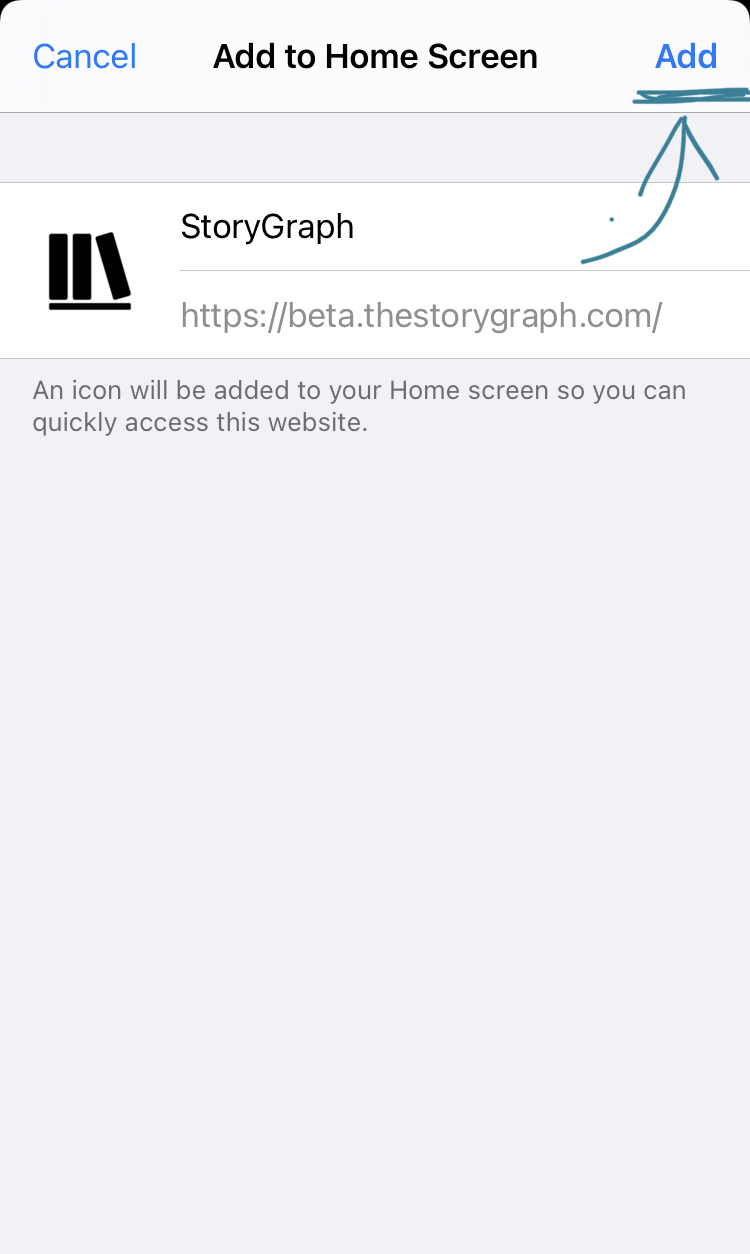
The app is now installed!
It'll have The StoryGraph's logo as an icon and, when you open it, it'll be in its own full-screen standalone window.
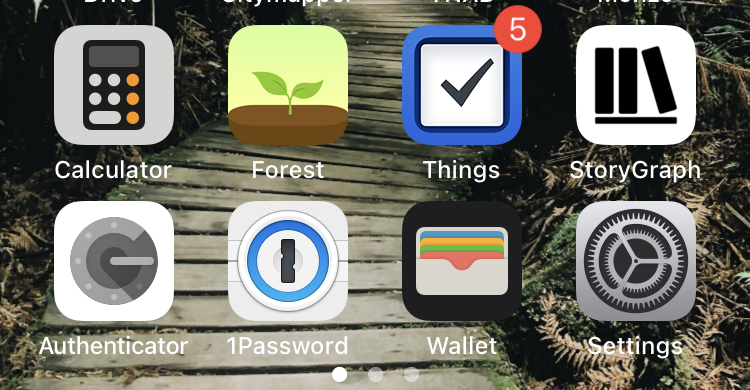
Android
Open Chrome (the app works best when installed via Chrome) and navigate to app.thestorygraph.com.
Click on the three vertical dots in the top right-hand side of the screen.
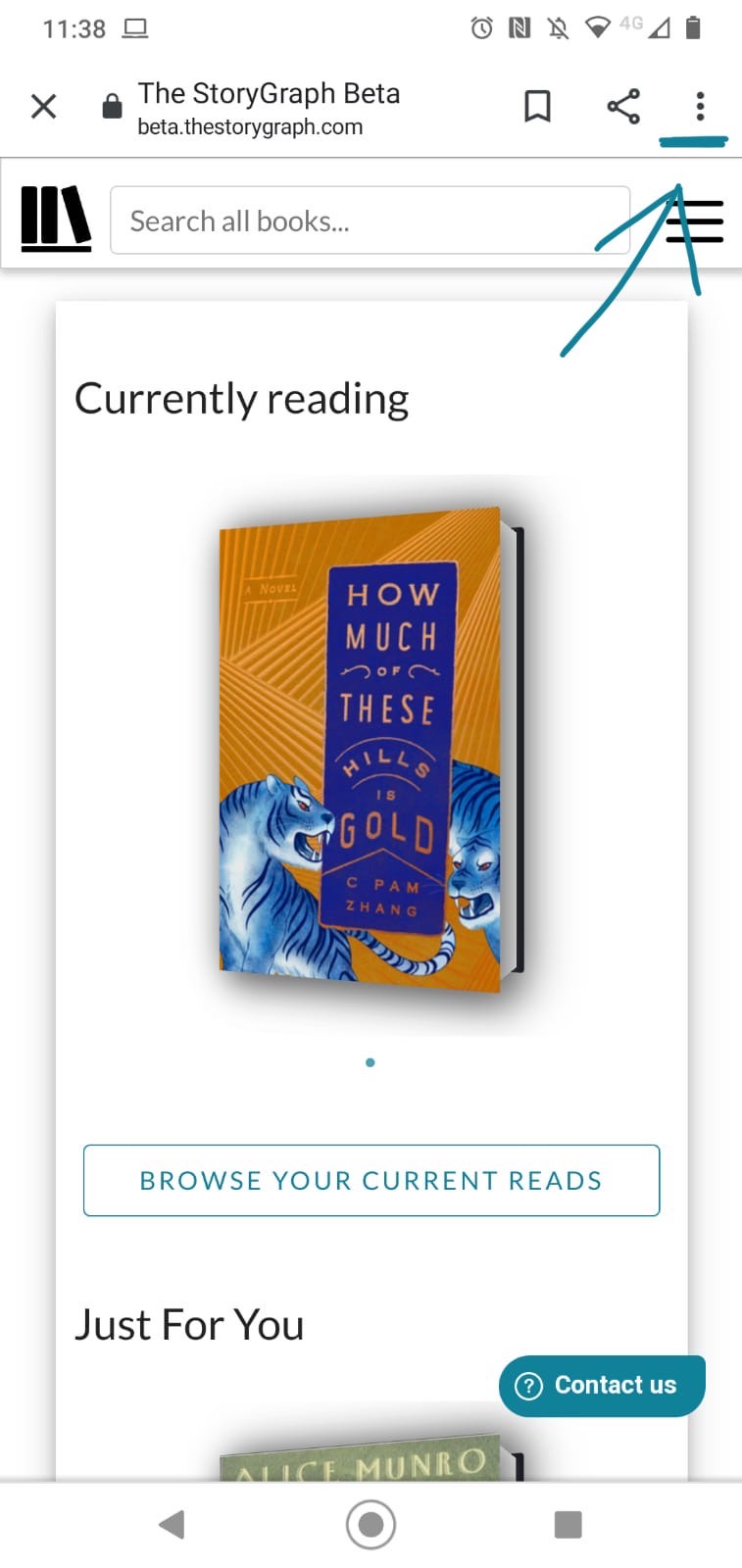
Select "Add to Home screen" or "Install app".
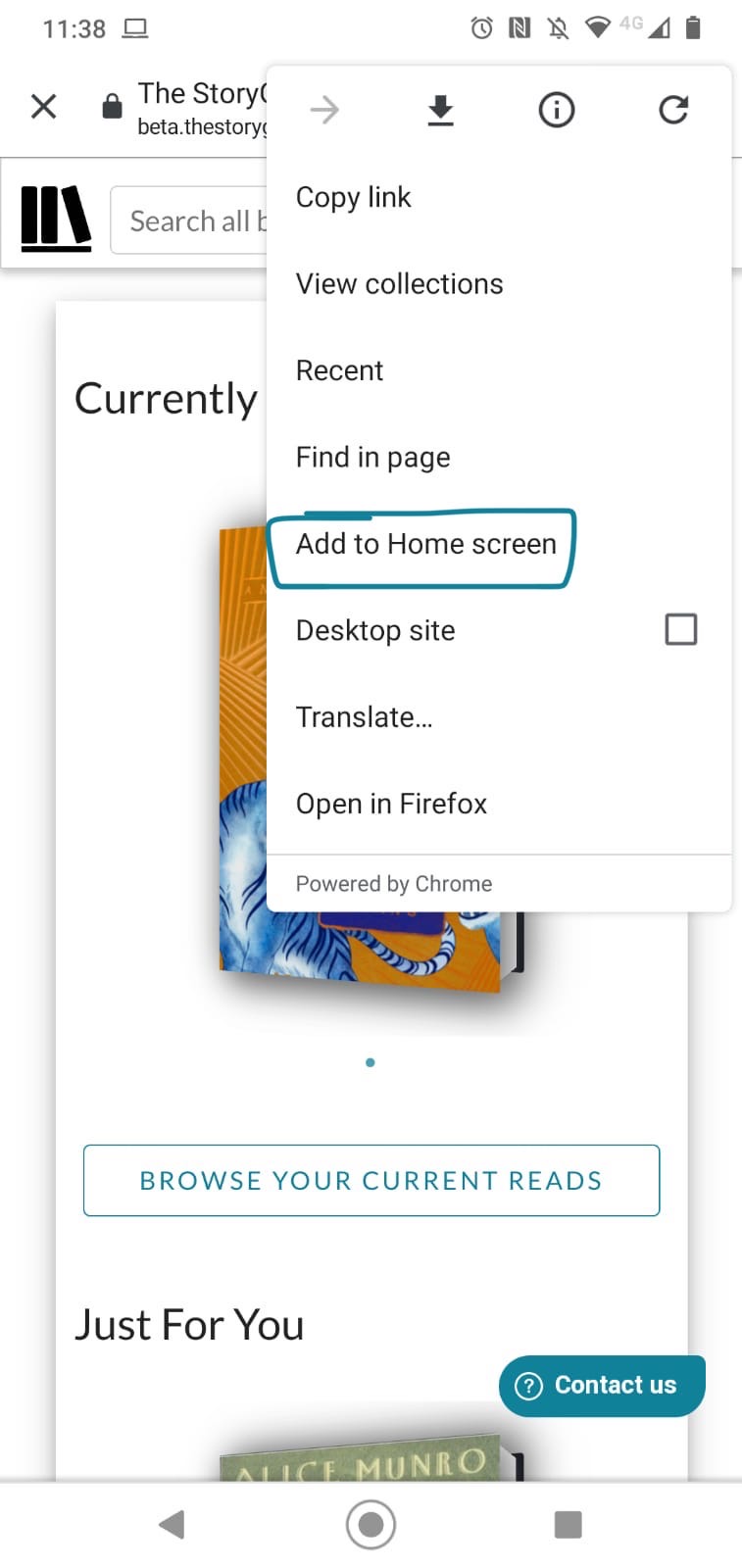
Click "Add".
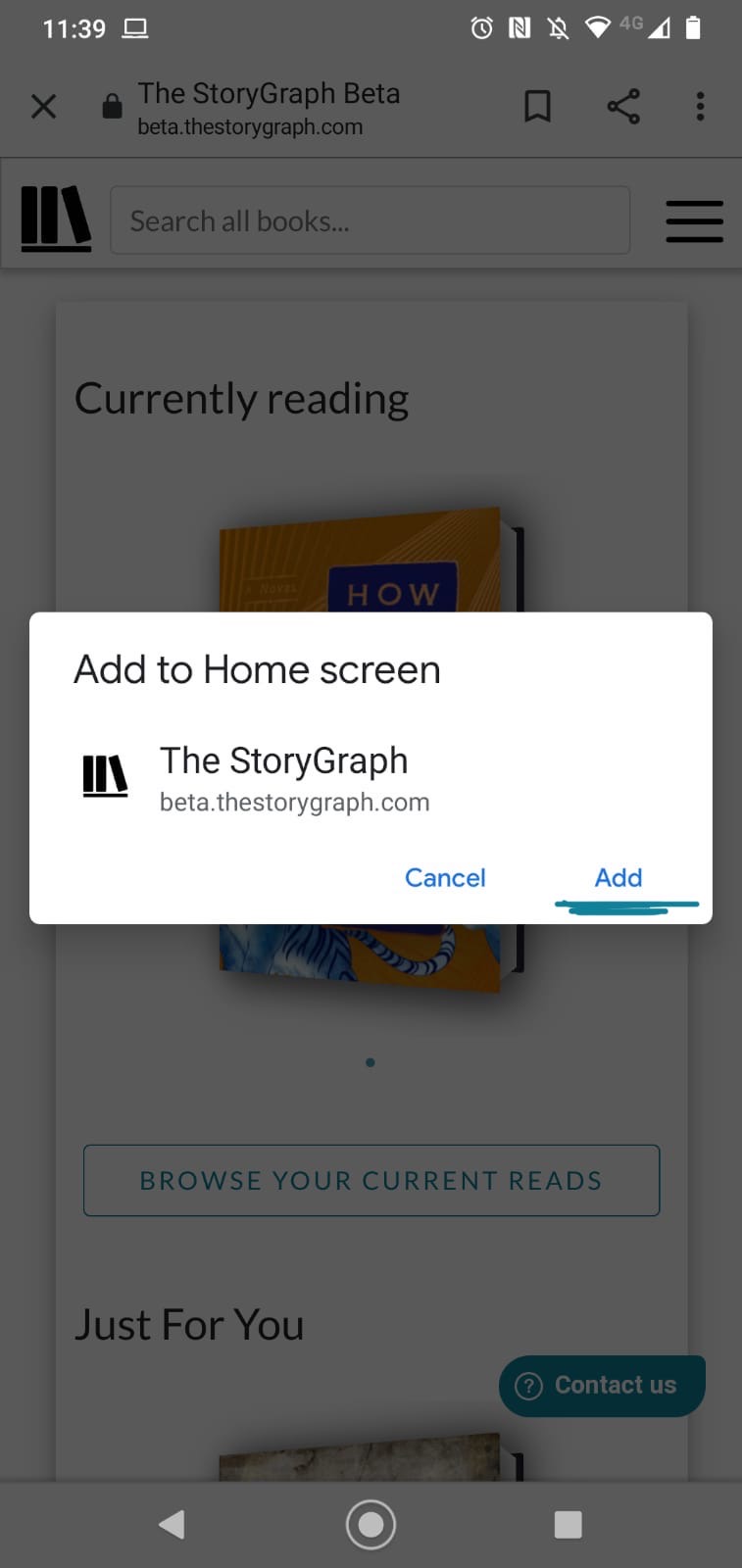
The app is now installed! It'll have The StoryGraph's logo as an icon and, when you open it, it'll be in its own full-screen standalone window.
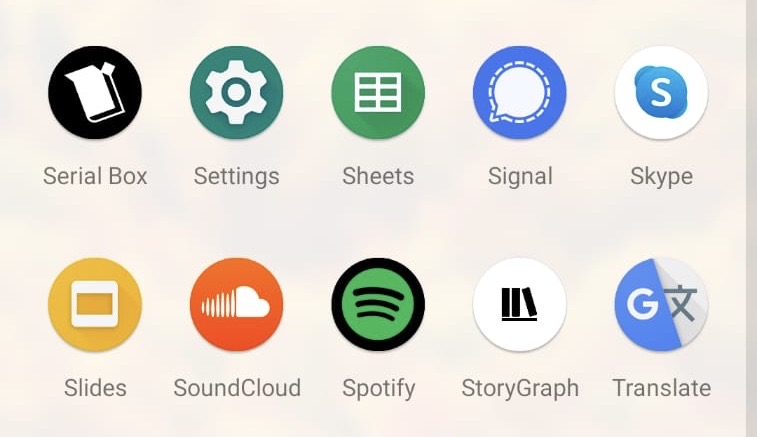
Other devices
A range of smartphones and tablets have a way of adding a website to their home screens.
Open your device's mobile browser and navigate to app.thestorygraph.com.
Open the browser's menu, or select your device's share icon, and look for an option that's similar to "Add to Home Screen" or "Pin to Home Screen".